I'm doing a pretty okay job with updating. This is actually quite surprising, LOL. Anyway, I was reading Chazz unnie's article on AwaitingLove called 'The Art of Saying Thank You', and it made me remember that I have reviews and tips to share with the world, lying in the shadows, so I figured I'd start to share them here.
You guys should definitely read articles from AwaitingLove, they're amazing, they're true, and they're helpful - especially to new website owners! Even if you've owned a site for a while, it doesn't hurt to read over common information every once in a while, right? Anyway, onto the review!
Name: Gimp 2.6.11
Official Site: GIMP - The GNU Image Manipulation Program
Type: Photoediting Software
Price: Free
Downloads: CNET, GIMP - The GNU Image Manipulation Program
Rating: 4/5
Note: Images are resized and can be clicked on to enlarge.
GIMP is a well known editing software though not as popular as Paint.NET, Picnik or Photoshop. For those who don't know, it is a freeware, and is also the alternative to Photoshop, so in a way, it is quite similar to Photoshop.
Released in 1996, the program has been steadily growing, now able to be used on multiple operating systems as well as being available in many different languages. It's a simple, yet powerful program, that can be used in a variety of ways, usually for non-commercial purposes.

GIMP has three windows. The toolbox (to the left), the layers/history/channels/paths window (to the right) and the canvas window (the middle window). It's simple layout provides efficiency, and are clear in their meaning. To be honest, I found that this was one of the most annoying things about Gimp. Because I use this program often, I find that if everything was put together into one window (sort of like Photoshop), it would make my job just a bit easier without having to constantly move windows everywhere to see icons and to get to certain functions. Once upon a time (this was a few years back too) you would be able to minimize the toolboxes if you didn't need them, but that option isn't available now. If you're a Photoshop user, this would be one of the first things you notice.

There aren't many brushes that come with GIMP, but they work well enough; and you can make fancy images without having to use fancy brushes. For example, this image was made by me, with only the use of the fuzzy edge brush (Please do not claim the image as yours, I do have the .xcf file, and thus can prove that I made it). I'm not an avid user of brushes, so I don't have any other than the ones that came with the program. But I used to have some, once upon a time.
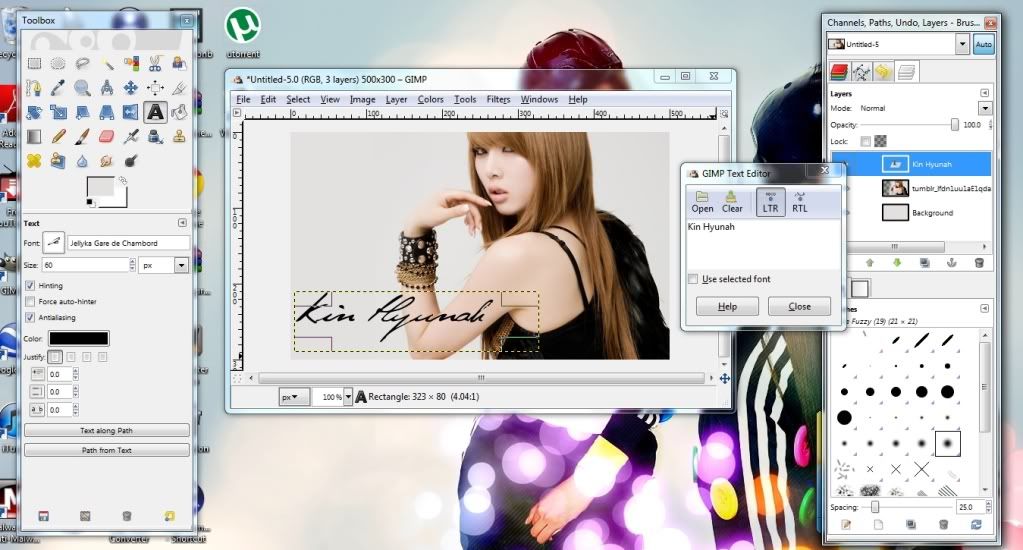
Fonts can be easily added into the program, by first installing them into your computer's fonts folder in your control panel. They can also be aligned to the right, left or to be centered, depending on the graphic you are editing. The only thing is that when you install a new font, you have to start the program again. It would be wise to save your work before you do so.

XCF files are files that save your progress and what you've done, so that when you want to return to edit a certain image or layer, you can simply open up the file and edit it once more. If you're a Photoshop user, you'd recognise these files as PSD files. I find that this is immensely useful, as not all photo editing programs have this feature, such as Photofiltre or Photoscape. Unless Photoscape has this feature and I didn't stick with it long enough to find out.

I'm not a fan of using filters; however, for a freeware, GIMP has a decent amount of filters that one can enhance a photo with. Most filters are adjustable, and you are able to customize the effect on your image to your liking.

Unlike with Photoshop, where you have to click on a layer to be able to move it around, GIMP allows you to move the layers without having to select the layer. The layer, however, can only be edited if it is selected. The only thing with this is that when you want to move a layer, but have another layer above it, you have to make the layer 'unseen' by clicking on the tiny eye icon in the layers box.
In GIMP, when saving the file as a jpeg, jpg or png image, all the layers have to be compressed into one layer; which can be done by going into Image > Flatten Image.
GIMP also has the option of 'chaining' your images. That is, you can link your images together without having to flatten the image, and editing one layer will not affect the other. That can be done by clicking on the small space beside the eye in your layer box. When resizing an image, clicking on the chain beside the box also helps keep the image in proportion, and not squish images like some people do (I'm not a fan of squishing images, sorry!).
Overall, though the program has a few flaws, it is definitely worth getting, for it's free and it's also an alternative to Photoshop, meaning that both programs are similar; though Adobe Photoshop has quite different features to GIMP. It's a powerful editing program, and I would highly recommend it to anyone who asked me what program is a good one.
For those who don't know, I'm an avid user of GIMP. I've had it since 2008, and since then have made many different pieces of art with it - some which you can check out in my gallery. So really, even though I do have Photoshop now, I often go back to GIMP for some things, so I guess it depends on what you prefer. For me, I definitely prefer GIMP.
I know there's so much more to cover in this review, but where's the fun in figuring out how to use it if I tell you every single thing about it? :)
PS: I do realise that I spelt Hyunah's name wrong. It should be 'Kim', not 'Kin'. Sorry for the typo.Labels: Review, Type: Software



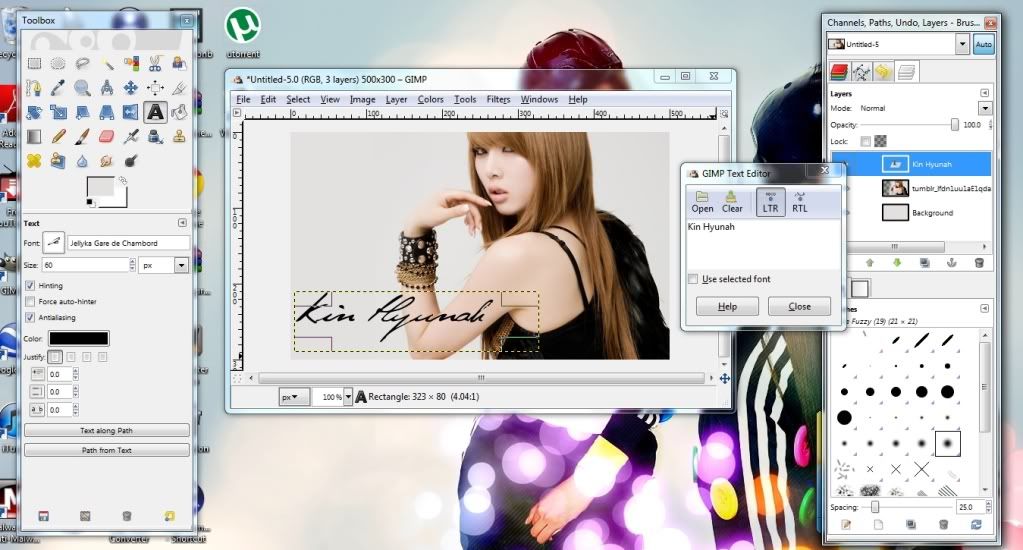



Post a Comment